How to Configure Odoo 17 in Pycharm Using Virtual Environment
Zahid Anwar
September 13, 2024

How to Configure Odoo 17 Development Environment in Pycharm Using Virtual Environment
To configure Odoo in PyCharm using a virtual environment, follow these steps:
1. Download odoo & Install Odoo Dependencies
First of all download and install the odoo dependencie.
If you have not yet installed it please follow the following steps: How to Install Odoo 17 on Linux/Ubuntu Server Using Virtual Environment
2. Install PyCharm via Snap (Recommended)
The easiest way to install PyCharm on Ubuntu is by using Snap. Snap packages are maintained by the developers of PyCharm, so this is a reliable method.
Run the following command to install the PyCharm Community edition (free version):
If you want the Professional edition (paid version), run this command instead:
Run the following command to install the PyCharm Community edition (free version):
sudo snap install pycharm-community --classic
If you want the Professional edition (paid version), run this command instead:
sudo snap install pycharm-professional --classic
3. Configure PyCharm
Open PyCharm and load the Odoo project.
Configure the virtual environment:
- Go to
File>Settings(orPreferenceson macOS). - Navigate to
Project: <Your Project Name>>Python Interpreter. - Click the gear icon next to the interpreter list and select Add.
- Choose Existing environment and select the virtual environment’s Python executable:
- Linux/macOS:
venv/bin/python - Windows:
venv/Scripts/python.exe
- Linux/macOS:
- Click OK to add it.
- Go to
Configure Odoo Run/Debug Configuration:
- Go to
Run>Edit Configurations. - Click the + icon to add a new configuration and select Python.
- Set the following:
- Name: Odoo
- Script path: Path to
odoo-bin(e.g.,/path/to/odoo/odoo-bin) - Parameters: (e.g.,
-c /path/to/odoo.confif you are using a configuration file) - Python interpreter: Select the virtual environment you configured earlier.
- Go to
Set Environment Variables (Optional): If you need to set environment variables (e.g.,
ODOO_CONF), you can add them in theRun/Debug Configurationunder the Environment Variables section.
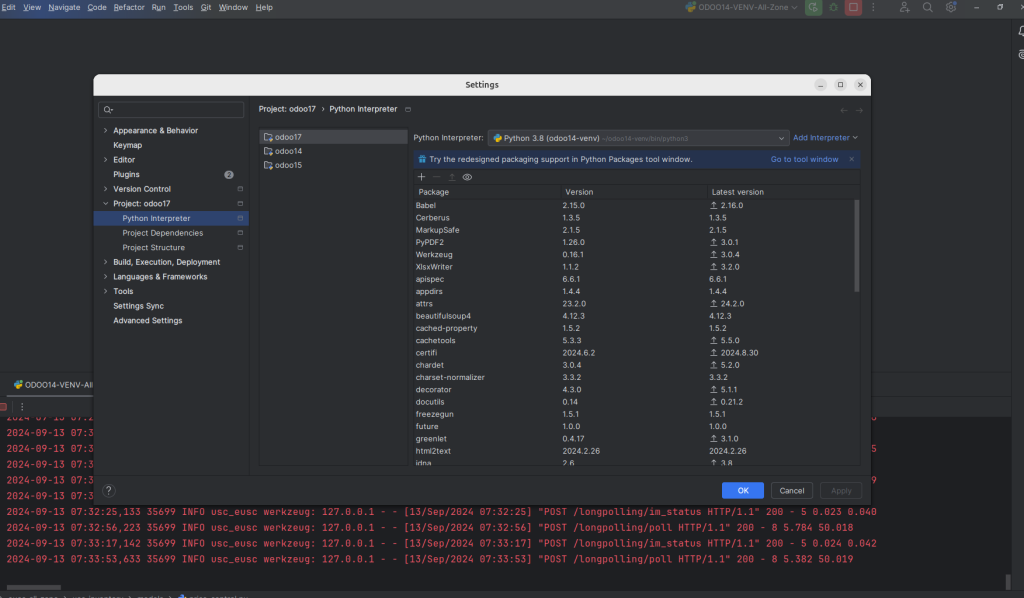
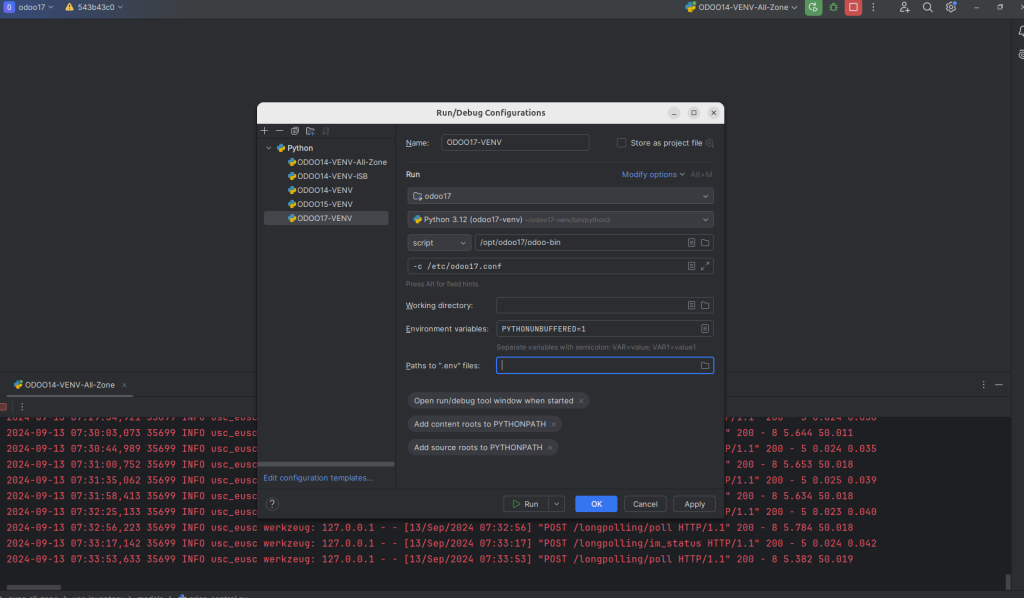
4. Running Odoo
You can now run Odoo from within PyCharm by clicking the Run button or debugging as needed. if you see the local ip and port number in debugging then it is ready to use and everything is working fine and we are good to go for development.
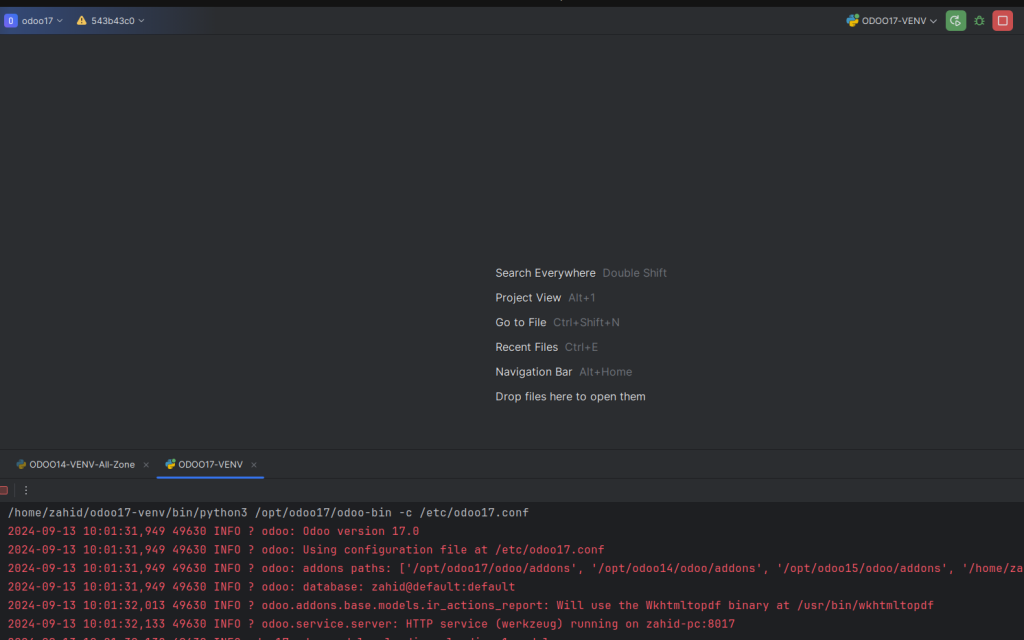
By configuring Odoo in this way, you ensure that your development environment is isolated and dependencies are well managed.




This is very interesting, You’re a very skilled blogger.
I have joined your feed and look forward to seeking more of your wonderful post.
Also, I have shared your web site in my social networks!